Troubleshooting the 30MHz Gateway
The 30MHz Gateway is the device that gets the data from the sensors and sends them to the cloud. The 30MHz Gateway needs to be connected to a power supply (wall socket) and it should also be connected to the internet, via ethernet (cable) connection. This is the advised and most preferred way of internet connection (in some cases, we can support wifi connection or a 3G mobile network. For more information contact us).
The minimum ports needed for the 30MHz Gateway:
- 443 TCP – This is the most fundamental requirement – it is used to connect to the VPN and the web terminal, and many web endpoints using TLS (https://.)
- 123 UDP – For NTP time synchronisation and for the communication encryption.
- 53 UDP – For DNS name resolution.
Each of these should work with outward only (and inward once outward connection established) firewall settings.
Additionally, if your network works with whitelisting, you should whitelist the following domains on Port 443:
*.balena-cloud.com (Gateway management)
*.docker.com (Gateway management)
*.docker.io (Gateway management)
*.github.com (For Gateway updates)
*.eu-west-1.queue.amazonaws.com (To communicate with the Cloud)
Optionally, you can make an outgoing connection to mixpanel.com. This is not a functional requirement, but it allows us to track some useful metrics.
When the Gateway is not working
If the 30MHz Gateway is not working, you will get a notification at the top, right corner of the dashboard:

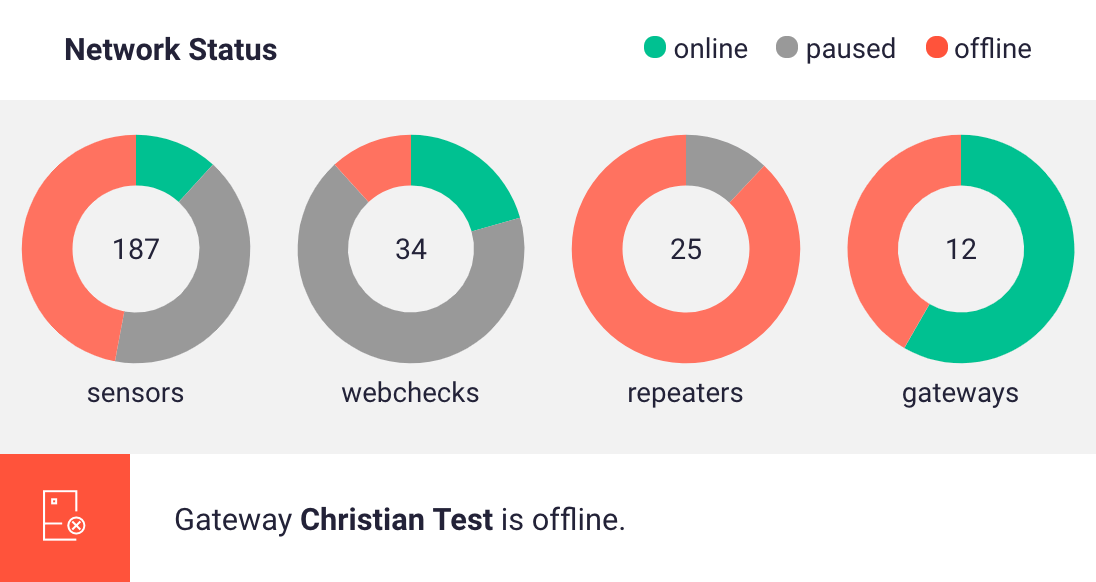
In case you see this notification, here is a list of things you can check:
- Is the 30MHz Gateway plugged to the power socket? Hint: to reset the Gateway, you can unplug and reconnect it to power.
- Is there internet connection to the ethernet wall socket? (for ethernet connections)
- Is your router port open? (for ethernet and wifi connections)
- Check your firewall settings. (for ethernet and wifi connections)
- Check the WiFi connection details (eg. correct password).
If you use 3G connection, there might be troubles with the SIM card settings. In this case, contact us.