This is how you turn our platform into a native app
Yes! The ability to install the 30MHz dashboard as an app has arrived. In this blog, we’ll explain to you how you can install this on Android and iOS.
Add to Home screen is a feature available in modern smartphone browsers that allows you to easily and conveniently add a shortcut to web apps or sites, so you can access it with a single tap. So why should you download this new feature on your device? The biggest advantage is saving time; instead of going to your web browser, keying in the web link and waiting for the page to load, you now can click on the app button and our data platform pops up in a second. It also works a lot faster when calling on widgets that show a lot of data.
This feature is fundamentally different from a bookmark. It installs the webpage onto your device, meaning it no longer has to retrieve the webpage when you visit it, it’s already there. It also does not display in your browser, it acts like an actual native app.
Installing the app on iOS and Mac
On iOS, you will have to use the “Add to home screen” functionality, which is hidden in the browser menu. You might have seen our weekly “Data Platform Sneak Peek” post pass by on our social media accounts (and if not, make sure to follow us to not miss out)! In this video, we rapidly show you how to install the 30MHz data platform app on your iOS device.
Too fast? No worries. We’ll break it down for you step by step:
-
- Go to your webbrowser and key in https://zensie.30mhz.com/
- Click on the button:
 You can find this button on the far below of your screen.
You can find this button on the far below of your screen. - Click on the button “Add to Home Screen”.

- Almost there! If you want togive the app any other name then 30MHz, then this is your chance (and if not, we’re very happy to hear that). Click on the “Add” button on the right upper side of your screen.

Voila! The app will now appear on your home screen.
For Mac it’s a bit different:
- Click on the + icon in your browser
- Confirm ‘Install App?’ by clicking on the blue ‘Install’ button
- Go to the options menu in you dock
- And press ‘keep in dock’
Installing the app on Android
Above you can see how easily you can add the app feature on Android by going through the following steps:
- Go to your webbrowser and key in https://zensie.30mhz.com/
- On the bottom of your screen a “Add 30MHz platform to Home screen” button will pop up.

- Click on the button and the app will be downloaded.
If you don’t see the pop up than you are able to choose the option “Add to Home screen” by clicking on the button with the three dots.
And again, voila! The app will now appear on your home screen.
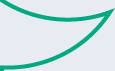

30MHz is typing… Our extended support team is ready to chat!
At 30MHz we think it’s important that our users can use our platform in an optimal way. At times you may have questions and you would like some help from our support team. Email and our support page filled with helpful articles were your go to’s. But we thought it was time for something extra… ...Read more
New 30MHz connect casing: How we protect your tech
To make sure your dataflow is fully protected, 30MHz introduces a new connect casing: waterproof, dust proof and even resistant to hits. This special shield will last longer and ensure a reliable dataflow from the connected sensor. What does that full protection mean? That’s what we will explain in this article. Watertight: resistant to wetness ...Read more
Smart assistant at work
After the launch of the smart (AI) assistant at GreenTech, the first growers have started using this new feature. The assistant helps them gain insights from their data faster and supports daily decision-making in the greenhouse. Growers report that they use the assistant for: Calculating differences in water content throughout the day Quickly identifying trends ...Read more


