How to change the name of a sensor
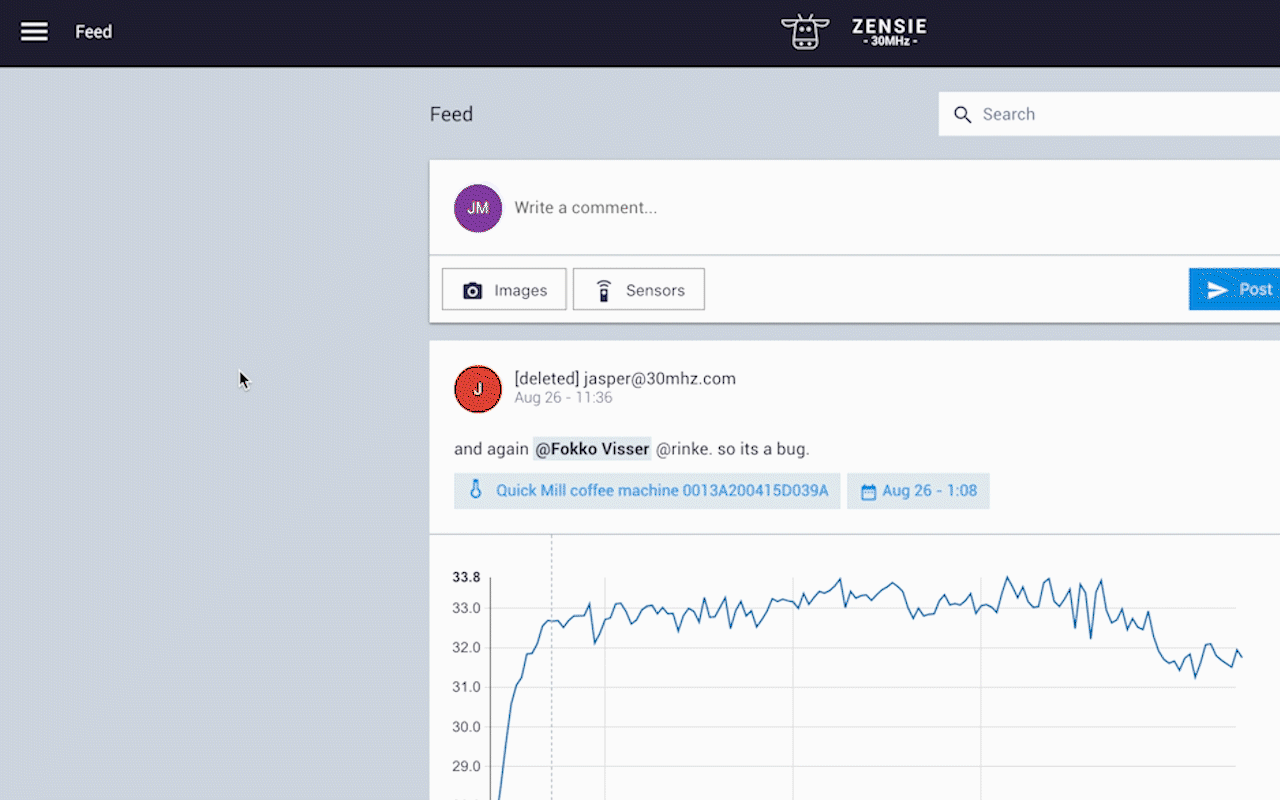
We recommend that you give your sensors some meaningful names. To change the name, you’ll have to do the following:
- Go to the sensors page from the sidebar
- Click on a sensor
- Go to the settings tab
- Change the name of the sensor
- Click SAVE